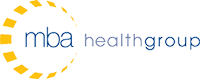Allscripts TouchWorks EHR: Don’t Outrun Your End Users in the Race for Meaningful Use
Many organizations are under time and monetary restrictions when it comes to implementing their electronic health record systems. Because of these restrictions, the primary focus of the implementation is configuring the system and workflows as quickly as possible in order to meet the meaningful use requirements and receive federal incentives. Often the implementation emphasizes those items that are necessary for meaningful functionality and overlook parts of the system that can be very helpful for the end user. Involving the end user and identifying ways to make the system easier to use can help facilitate adoption of the system, which is critical to rapid deployment. Not only does this make the end user happy and expedite deployment, but it also can streamline the clinical workflow. By making the system easier to use, the clinical teams are more likely to follow the proper workflow. This helps ensure that once the system is in place that the organization is able to successfully attest to meaningful use and receive those much needed incentives. There are a myriad of ways to configure your Allscripts TouchWorks system to be end user friendly and ensure early adoption without impeding the organizations implementation timeline.
Add Favorites Automatically
The “add favorites automatically” preference found under general preferences allows the user to add favorite items to their Favorites List automatically. When set to “Y,” the system automatically adds favorites to the list when a user selects them from the search results. Many organizations have simply given each provider the entire specialty dictionary for their favorites. This list can easily top 300 hundred items and is very difficult to quickly navigate. It can also become very time consuming to build and remove if the organization decides to go another route. If the organization decides to build favorites for the provider, it can be helpful to start with the encounter summary or super bill and employ the 80%-20% rule, using only the most common items. Turn on the preference and allow it to stay on for a period of time until the providers are satisfied with their personalized Favorites List. Once they are satisfied, the preference can be turned off and the organization can employ Quick Lists for each provider, allowing them to view only the most commonly used favorites. The system can further be set to default to My Favorites or My Quicklists upon opening the Add Clinical Item dialog box. These “favorites” tips can make the providers workflow faster and less painful, therefore encouraging system adoption and lessening the initial burden on the provider’s schedule.
Exploding Sets
Another often overlooked item that can be configured to help the end user and increase productivity is the creation of exploding sets. Exploding sets include multiple diagnoses, visit charges, or procedure charges and are useful for practices that may typically document or perform a set of related diagnoses or procedures within a single encounter. When selected, the exploding set will automatically add all diagnoses, visit charges, and procedure charges to the encounter form. For example a pediatric immunization exploding set can be used to add the immunization diagnoses and procedures codes at once. Exploding sets reduce the number of clicks necessary to complete the encounter and the provider’s frustration with time consuming tasks.
Double Click Action
The “double click action” preference found under general preferences allows the user to open the detail dialog for editing or simply view an item with the use of double clicking. This applies to all components of the clinical desktop. This preference comes set to “view,” but many providers have found that they like the quick access to edit clinical desktop components once they are familiar with the system. This preference can be set at the enterprise level and gives the user the ability to personalize their use of the feature. The use of the double click action preference can reduce the number of clicks and make for a smoother navigation through the system. These easy build items are often overlooked in the crunch of an implementation; however, they can add significant value to the adoption of your EHR and to your organizations ability to successfully attest to meaningful use. Furthermore, they are not build-intensive and do not create support problems due to end user related customization. No matter which user friendly features are used, it is important to remember the EHR impact on the end user.
So the next time you are buried in a time-crunched implementation, take time to consider the clinical teams and how the process could be made easier on them. It may just be the thing that puts your implementation and organizational adoption over the top. Allscripts TouchWorks has many other options that can make the clinician’s role easier, increase system adoption and workflow efficiency, and ultimately ensure a successful implementation.
Benjamin Maultsby, IMBA
Implementation Consultant, MBA HealthGroup